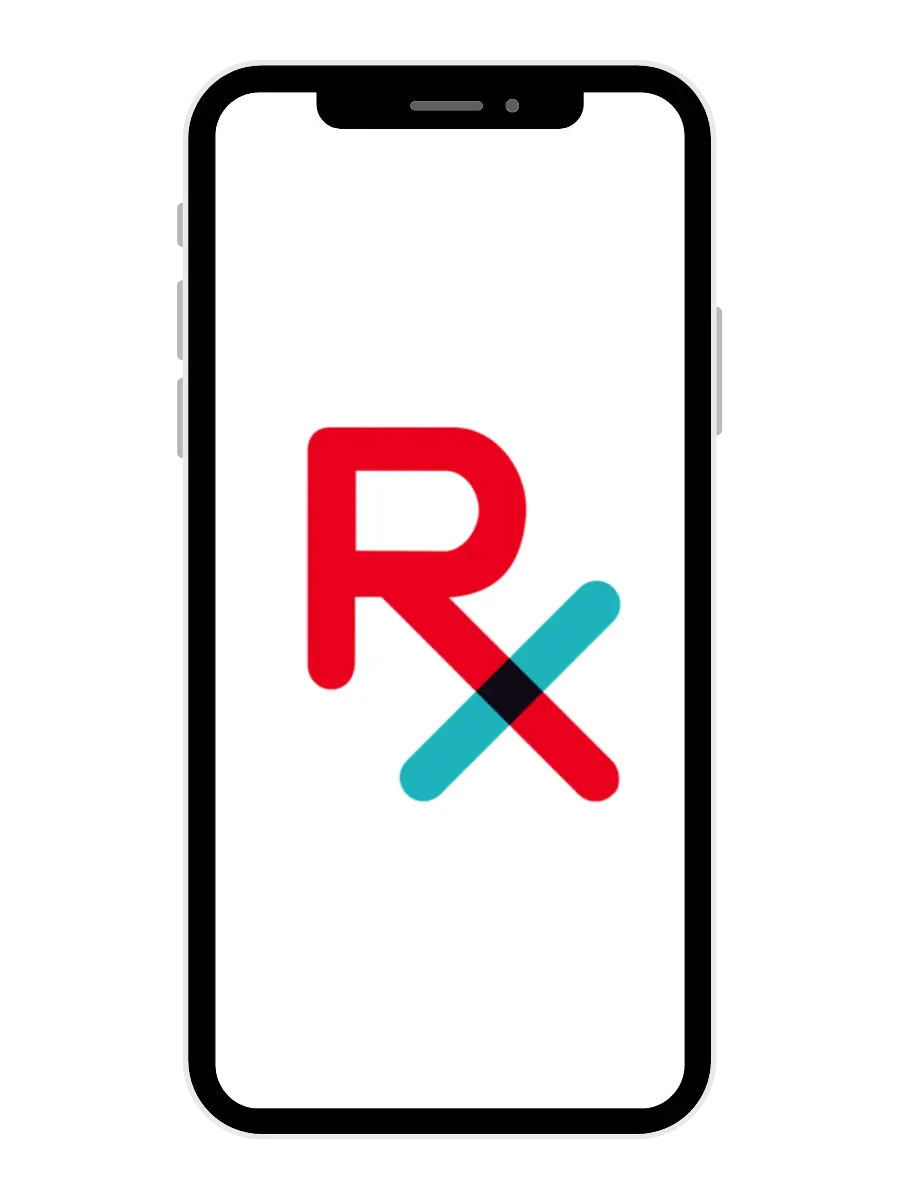
Take control of your prescriptions and be informed every step of the way. With RxLocal, ClearSpring pharmacy patients can request refills, set reminders, get notifications, and message the pharmacy directly!
Download the app and see below for instructions on how to register, refill prescriptions, and set reminders.
Monday – Friday: 10 am to 6 pm
Saturday: 10 am to 2 pm
Sunday: Closed
Monday – Friday: 9 am to 6 pm
Saturday: 9 am to 1 pm
Sunday: Closed
Call/Text: (303) 795-4300
Fax: (303) 795-5849
Monday – Friday: 8 am to 5 pm
Saturday & Sunday: Closed
DISCLAIMER: A prescription from a licensed practitioner is required for compounded medications.
The content and photographs on this website are copyrighted or licensed material and may not be downloaded for other than personal use. Retransmission, republication, reproduction, or any other use of the content or photographs is prohibited.
©ClearSpring Pharmacy
Website Development by Storey Marketing